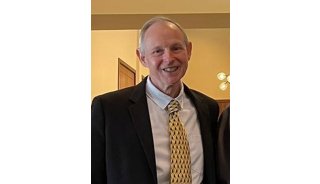How to Import Medline Search Result (DUMC OVID) in Reference Manager
If you would like to print this page, please use the printer inRm. 221 since printing through those printers in the computer rooms will be UNBELIEVABLY slow due to graphics contained in this page.
Step I. Sending your search result by FTP Service from NCSA Telnet
Step II. Importing the saved result file into your reference database
Step I. Sending your search result by FTP Service from NCSA Telnet
1. In Edit/Preferences/FTP Server preference window, make sure that Server Mode is On, No passwords needed. You won't have to set this up by yourself in most cases since lab computers are supposed to be set as shown:
2. When you ready to transfer your result, type <control+b> to save your search results, and select Save documents... in the Medline session.
3. At Select Save Service options, select FTP by using arrow keys.
4. Type a filename (max=8; ceramide for example) for your search results at Save Name prompt, and unselect (i.e. remove X mark) Include Strategy by pressing space bar.
5. In the Field Selection screen, select the followings:
If you don't want keyword sets pre-determined by the Medline service, unselect MeSH Subject Headings.
6. Select OVID in Output Format screen.
7. At Remote Name prompt, type <command+I> or run Network/Send IP Numbers to get the numbers (IP address) like one shown below:
8. Hereafter, just strike <return> keys at any prompt within the NCSA Telnet. No matter what destination direcoty you specify at Remote Directory prompt, your search result would be sent to the root folder of your computer hard disk.
9. Before you move onto Reference Manager, you may want to check your result file which is, in this example, tmp ceramide.CIT in the root folder of your hard disk.
Step II. Importing the saved result file into your reference database
10. In the Reference Manager, open References/Capture from Text File... menu.
11. As in the dialog box shown below, select OVID Online(OVID) for Database Service from Capture Definitions folder, and select your search result file (tmp ceramide.CIT in this exmpale) for Text File to Import from your hard disk.
Select Edit Each Reference During Import if you want to check each reference before importing.
12. Click Start Import or <command+K>. Click Yes in the dialog box to allow Reference Manager to save a copy of your search result file.
13. Importing is complete. NOW, before you leave the computer, please open the hard disk and trash two search result files named
-
焦点事件

-
焦点事件

-
焦点事件

-
焦点事件

-
焦点事件